Zoom Information
Select "Only Authenticated Users Can Join Zoom Meetings"
For added securitywhen scheduling Zoom sessions, always check "Only authenticated users can join." Authentication requires users to sign in to join Zoom sessions.
To authenticate, when prompted to Sign In, use the following options:
CSUF Users:
SSO – Enter ‘fullerton.zoom.us’ and use your campus portal username and password
Non-CSUF Users:, Facebook. You may also use your company/school zoom.us account. (Please contact your local Zoom administrator for support)
Zoom is a web & video conferencing tool that is available to all currently enrolled CSUF students, faculty, and staff. Activate your Zoom account by logging in with your CSUF username and password.
Read the 'Zoom Message to Campuses' letter from Michael Berman and Ed Hudson (4/6/2020)![]()
![]() .
.
Zoom for Faculty
NEW:
Viewing and Changing Your Zoom Host Key![]()
Using Zoom with Dropbox![]()
-
Zoom for Faculty/Staff

-
How to Upload Zoom Recordings to Canvas

-
Taking Attendance in a Zoom Meeting

- Using Dual Monitors with the Zoom Desktop Client
Setting Up Webinar Capability
Webinar Requirements
- For meetings where attendees will be more than 300.
- If your meeting is less than 300, please email helpdesk@fullerton.edu for alternate ways to setup and manage your meeting for a larger group.
- Requests must be submitted 14 days prior to your planned event
- Access is NOT granted to Administrative or Departmental accounts.
- Students who are interested in creating a webinar must ask a faculty/staff sponsor to submit the form on their behalf.
To request a webinar event, please use our online form.
Help And Support
Faculty/Staff IT HelpDesk:
(657) 278-7777
Student IT Help Desk:
StudentITHelpDesk@fullerton.edu![]()
(657) 278-8888