Slideshow Setup
This section will help guide you through creating a slideshow that you can use on any section of your website.
Create a new slideshow page.
1. Expand the directory window and on the top right hand side, click the 'new' icon:
![]()
2. Choose the 'Slideshow' icon:
![]()
3. Fill out the New Slideshow page shown below and 'Create.'

After your new slideshow page loads, you will see the page URL on the top of the page. You can copy the URL onto the page properties of the web page you want the slideshow to appear on when the page is setup.

3. Select the slides you want active under 'SLIDE SETUP' and save changes.
Upload Your Images
1. Click on Edit and follow the instructions provided.
2. Upload one image per section provided.
3. When you're done, save the page.
Now that you're done, copy the URL mentioned earlier, to the page property of the web page you want the slideshow to appear on. Under 'Content Setup Options,' go to the desired section and select 'Slideshow' from the 'Data Object' drop down. Paste the URL into the 'Data Source' field and save.

Choose the Transition Effect
1. Click the "Preview" button to choose your transitions (and color scheme)
![]()
2. Once you found an effect you like, copy the css style of the transition into the "CSS STYLE" field found in the page properties of the page where you will be posting the slideshow (this is different than the location of the slideshow/ the page you are used to get the css) or it will default to displaying the next photo without a transition.

Please note, you will see an option in the page properties of the slideshow file that will allow you to choose a slide transition (see image below). You can ignore this field because it is overwritten by the CSS you choose (or the default of no transition) in step two.
The Per Slide Time determines the number of seconds before the next image and corresponding transition.

Remember, the slideshow can be placed on any section of a page layout. If you're having trouble viewing the slideshow, try refreshing your page. If that doesn't work or if you have any other issues, contact your web administrator.