Softphone - Clearspan Engage
Scheduled Softphone Voicemail Outage for iOS App Users
If you use an iOS device to access your voicemail via the Clearspan Mobile app from Mitel (softphone), you will NOT be able to retrieve campus voicemails beginning 8pm on
January 14 until a new version of the app is released. The targeted new app release date is January 22, 2021.
Use your campus phone, remotely!
With softphones, you will be using a software in conjunction with a headset. This enables you to make or receive calls with your on-campus phone extension using your computer or iPhone, allowing you to work remotely. This software enables mobility for users who still need to utilize their campus extension.
Some features:
- Call transfer
- Call forwarding
- Three-way call
- Enable 'Do Not Disturb' mode
- Call four-digit campus extensions
- More!
Note: Do NOT use your softphone to dial emergency services such as 911. Emergency calls from your softphones may be routed to an incorrect dispatch center, potentially delaying or preventing emergency services. It is recommended that you maintain alternative telephone access for emergency dialing.
Scheduled Softphone Voicemail Outage for iOS Users
If you use an iOS device to access your voicemail via the Clearspan Mobile app from Mitel (softphone), you will NOT be able to retrieve campus voicemails beginning 8pm on January 14 until a new version of the app is released. The targeted new app release date is January 22, 2021.
During the upgrade period, please use one of the following options to retrieve your campus voicemails:
- Email helpdesk@fullerton.edu to set up voicemail forwarding to your email inbox
- Call (657) 278-2525
- When prompted, enter your campus extension and passcode
- Press 1 to access your voice mailbox
If you don’t know your campus extension or passcode, or you have been locked out of your voice mailbox, contact the IT Help Desk.
After January 22, 2021
You may update your Clearspan Mobile app through the Apple App Store to retrieve your campus voicemails.
How to Set Up Your Devices
After you have submitted your softphone request![]() , you will receive an email confirmation when your account is active.
, you will receive an email confirmation when your account is active.
Once your account is active, follow the relevant instructions below to set up your device(s).
Support & Resources
Having trouble connecting?
Troubleshooting & Resources for Clearspan Softphone![]()
If you require other softphone support, please contact:
Faculty/Staff IT Help Desk
Helpdesk@fullerton.edu
657-278-7777
For more about technology tools available to you, visit the IT COVID-19 Website![]() .
.