What's New
Faculty
Use Your Campus Phone Remotely
Ensure the continuity of instruction
Keep Teaching
Video Conferencing
Zoom - 300 user capacity per session
IT COVID-19
Visit the official CSUF website for the latest information regarding our response to COVID-19.
For IT Support:
Faculty/Staff IT Help Desk
helpdesk@fullerton.edu
(657) 278-7777
Faculty/Staff IT Support Chat
Student IT Help Desk
StudentITHelpDesk@fullerton.edu
(657) 278-8888
Campus Device Pickup
Hours:
Monday - Friday, 8am - 5pm
Saturday - Sunday, CLOSED
(Check
Academic Calendar![]() for campus closures)
for campus closures)
Location: PLS - 48A, Pollak Library South basement - by the loading docks
Device pickup is for approved requests only. Please have your TitanCard or Photo ID with you.
Check back regularly, as hours are subject to change
Technology Tools for Working Remotely
STUDENTS
- Zoom - Watch the tutorial for students on how to use the video conferencing tool
- Dropbox - Cloud storage for your documents
- Students can request the following devices: laptops, mi-fi’s, webcams, headsets, mobile flip phones by completing this Device Request form.
- Learn more at our Device Requests website
-
eBook Resources

- Free/Low-Cost Internet
- Google Hangouts Meet - Alternative to Zoom
-
Virtual Labs

FACULTY/STAFF
-
Zoom - Video conferencing (300 user capacity per session)
- Need help? Watch this quick start video for Faculty
-
Adding CSUF Zoom Background

- Camtasia - Create video tutorials and instructional material
- Device Requests
- Virtual Labs
- Dropbox - Cloud storage for your documents
- Duo Multi-Factor Authentication - Required for remote access
- Google Hangouts Meet - Alternative to Zoom
- Office 365 - Campus email
- Telephone System and Voicemail - Set up your campus phone so you can use it remotely
- Titan Portal
- Virtual Private Network (VPN) - Request access and download the campus VPN client, Global Protect
-
Working From Home Securely