Extended Navigation
Extended navigation is intended to be a quick source to related content that the tab deals with. If you want to post a direct link or provide users with a preview of what types of information are found in a specific tab this is a great space to provide that.
This is completely optional and can happen on a per tab basis.
Creating Content
Each tab has a space for extended navigation. To start adding content to this simply click on the "Edit" button on the editable section for the tab where you want the content to appear. Since this is done through the editor there is no need for you to code anything it is all based on what you create in the editor.
If there is no content in the extended navigation section the tab will not have any extended navigation feature when you publish.
Organizing Content
Tabs in the primary row will have an extended navigation section that spans the full width of the content area, unless otherwise controlled with css overrides.
Tabs in the secondary row will have an extended navigation section that is about 200px wide which is roughtly the size of a standard left navigation on a page.
To create columns in the content area use the horizontal line. ![]() You can have as many columns as you want but specific layouts are still controlled by the users browser size and responsive design. Columns are not supported in the secondary tab extended nav and will be treated as horizontal lines.
You can have as many columns as you want but specific layouts are still controlled by the users browser size and responsive design. Columns are not supported in the secondary tab extended nav and will be treated as horizontal lines.
You are free to use hyperlinks, images, lists, and any other option that you would normally use in a text editing section. Slideshows, image galleries, and videos are not part of the extended navigation.