Edit Tabs
The tabs on your site will be consistant no matter what page you are on. A good rule to follow is that you want to link to folders from each tab and not specific pages, but of course you can link to anything they are just hyperlinks.
Create A Tab
There are spaces for up to 26 tabs on your site, Tab A - Z, with each tab having a main tab section and a second section for the extended (on hover) content.
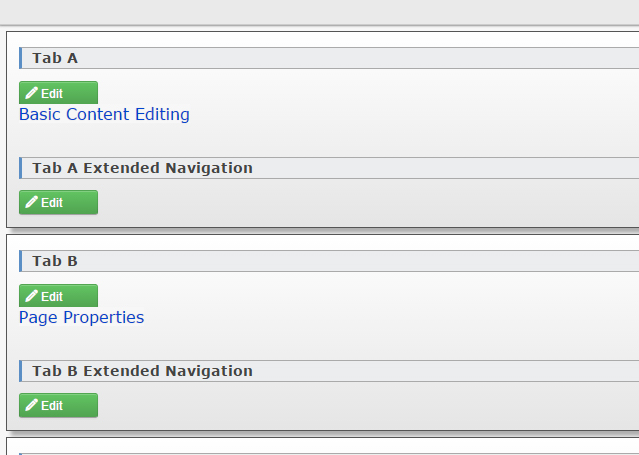
Start by choosing any section that you want to use. If you are trying to make a tab appear in the second row see the Secordary Tabs for more details. Press the edit button on the tab secion to launch the text editor.
A tab is created based on the hyperlink information. Type the text you want to see on the tab and then use the hyperlink icon ![]() to add in the hyperlink information.
to add in the hyperlink information.
About URLs for Tabs
Most of the time you'll be ![]() linking to content within your site. In the hyperlink dialog box you'll see a text field for the URL. Use the browse tool (see icon) next to that field.
linking to content within your site. In the hyperlink dialog box you'll see a text field for the URL. Use the browse tool (see icon) next to that field.
The web server will automatically generate the correct URL path for the file. When you publish the tab navigation file there is a process to correct links so you may see a "../" in the front of the generated URL but that's normal.
If you need to link for a URL outside of your main content then you can just fill out the full URL including the HTTP/S and not use the browse tool.