Save Buttons

These are the first buttons of the editor. These are all save functions for the content you are editing.
NOTE: CTRL/S (Windows) or CMD/S (Mac) will save your chages while keeping edit mode open on the section you are working on. This is useful for a large area that requires a lot of changes to avoid any major change loss.
The first button is Save and Exit
![]() . This will save the content as it is at the time you press it, and take you to a preview of the page you were editing. This saves your work and closes the edit mode for that section.
. This will save the content as it is at the time you press it, and take you to a preview of the page you were editing. This saves your work and closes the edit mode for that section.
The second button is Exit Without Saving
![]() . If you go in and start to make edits to a page and you realize that you were on the wrong page, for example, you can cancel your content changes right then and there. This only works if you haven't already saved any changes. However, if you haven't saved your content yet, simply hitting the content button and exiting the edit mode will produce the same effect.
. If you go in and start to make edits to a page and you realize that you were on the wrong page, for example, you can cancel your content changes right then and there. This only works if you haven't already saved any changes. However, if you haven't saved your content yet, simply hitting the content button and exiting the edit mode will produce the same effect.
The final button is Restore Last Draft
![]() . OU does not auto-save drafts, so this button only works if you use CTRL/S or CMD/S to save as you go. If you saved changes and exited edit mode, you cannot go back into edit mode and use this button to get the previous copy back. You would have to go to Versions button (found next to Properties button if the page is checked out) and revert back to the current "live" version of the page or the last live version if you already published.
. OU does not auto-save drafts, so this button only works if you use CTRL/S or CMD/S to save as you go. If you saved changes and exited edit mode, you cannot go back into edit mode and use this button to get the previous copy back. You would have to go to Versions button (found next to Properties button if the page is checked out) and revert back to the current "live" version of the page or the last live version if you already published.